View and manage dedicated server logs and artifacts
Introduction
The AccelByte Multiplayer Servers (AMS) Logs and Artifacts component in the AccelByte Gaming Services (AGS) Admin Portal provides an interface for browsing and managing collected dedicated server artifacts.
- AMS refers to any file generated by a dedicated server as an artifact.
- AMS currently supports logs, core dumps, and any custom artifacts your dedicated server outputs to
${artifact_path}.
This article walks you through how to:
- View, download, and delete and manage collected artifacts in the AGS Admin Portal.
- Monitor your artifact usage and storage limits.
Prerequisites
Before you begin this guide, you must have:
- Access to your game's namespace and account in the AGS Admin Portal.
- Integrated a dedicated server with the AGS Server SDK.
- Upload a dedicated server build to AMS.
Fleet configuration
To configure your fleet, see step 12 of the Create a fleet to manage dedicated server allocation article.
If you have an existing fleet you want to configure, you need to deactivate it before you can modify the sampling rules, then re-activate it to start collecting artifacts.
View artifacts
You can view and manage artifacts on the Logs and Artifacts page. To go to the Logs and Artifacts page, click on AccelByte Multiplayer Servers > Logs and Artifacts on the sidebar.
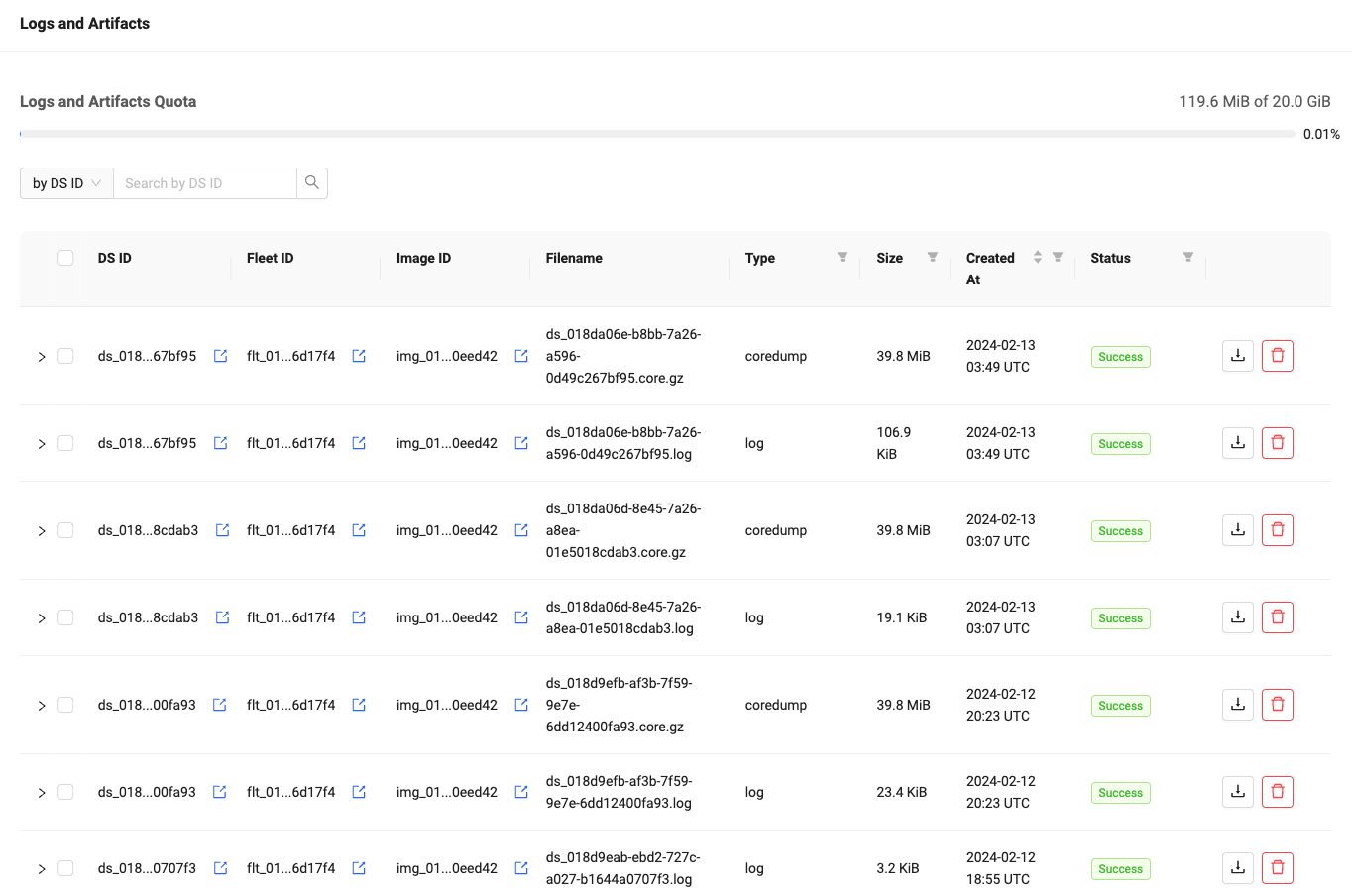
The list on the page shows artifact collection records for all fleets in the namespace.
An artifact collection record can have one of the following statuses:
Success: an artifact was collected and can be downloaded.Skipped: an artifact was not collected because of the sampling rule.Failed: an error occurred while attempting to collect the artifact.
By default, artifacts are retained for 30 days from the time they are collected.
Use the search bar to find artifacts for specific fleets, images, or dedicated servers. The list can also be filtered by type, status, date range, and size.
Each row can be expanded to show more details about the artifact.
You can also view artifacts for a given dedicated server by navigating to the dedicated server details page and clicking on the View Logs & Artifacts button in the upper right.
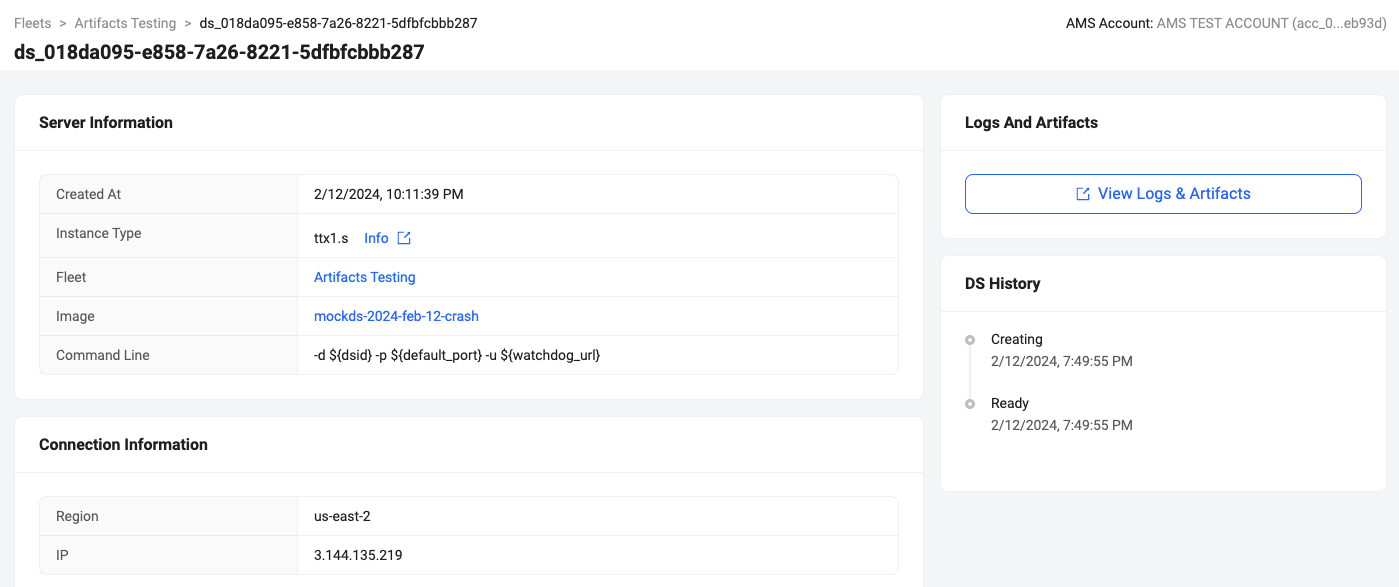
Download artifacts
You can download artifacts one at a time or in bulk. To download a single artifact, click on its corresponding Download button. To download multiple artifacts at once, click on the checkboxes of the artifacts you want to download, then click the Download button at the top of the list.
Delete artifacts
Deleting an artifact will remove it from the listing and delete the file from storage, if applicable. This operation cannot be reverted.
To delete an artifact, click its corresponding Delete button. To delete multiple artifacts, select their corresponding checkboxes on the left, then click the Delete button at the top of the list.
Deleting an artifact has no effect on your current monthly usage.
Monitor logs and artifacts usage
Your current logs and artifacts usage and quota is displayed in the Logs and Artifacts Quota section of the listing page. AMS periodically scans and deletes logs and artifacts that are more than 30 days old.
Frequently Asked Questions
Why don't I see any artifacts in the Logs and Artifacts page?
Artifacts are only collected when a dedicated server exits and if the sampling rules are met. If you are not seeing any artifacts, then:
- Make sure that the sampling rules are configured correctly. If the sampling rules are not active, no artifacts will be collected and no records will be shown in Logs and Artifacts.
- Make sure that the dedicated server is exiting with the expected status. If the dedicated server is not exiting with the expected status, no artifacts will be collected and no records will be shown in Logs and Artifacts.
When are artifacts collected?
Artifacts are collected when a dedicated server exits and the sampling rules are met.
How long are artifacts stored?
Artifacts are stored for 30 days or until they are manually deleted, whichever comes first. Artifacts that are automatically deleted will still appear in the Logs and Artifacts page for tracking purposes but won't be available for download.
What happens if I reach my storage limit?
The usage limit is currently not enforced and is presented for informative purposes only. This may change in the future.
My sampling rules are set to ~50% but more (or less) than half of my artifacts are being collected. Why?
The sampling rule value is a percentage of chance to collect an artifact when a dedicated server exits. The actual number of artifacts collected will vary but should be close to the configured value over time.
Glossary
- Artifact Collection Record: a record of an artifact collection attempt. It includes a status and an artifact if one was collected.
- Artifact: a file generated by a game server that can be collected. AMS currently supports logs, core dumps, and custom artifacts.
- Sampling rule: a rule that determines when to collect an artifact. Each rule is defined for a specific fleet, artifact type and dedicated server exit status. The value of each rule is a percentage of artifacts to collect.