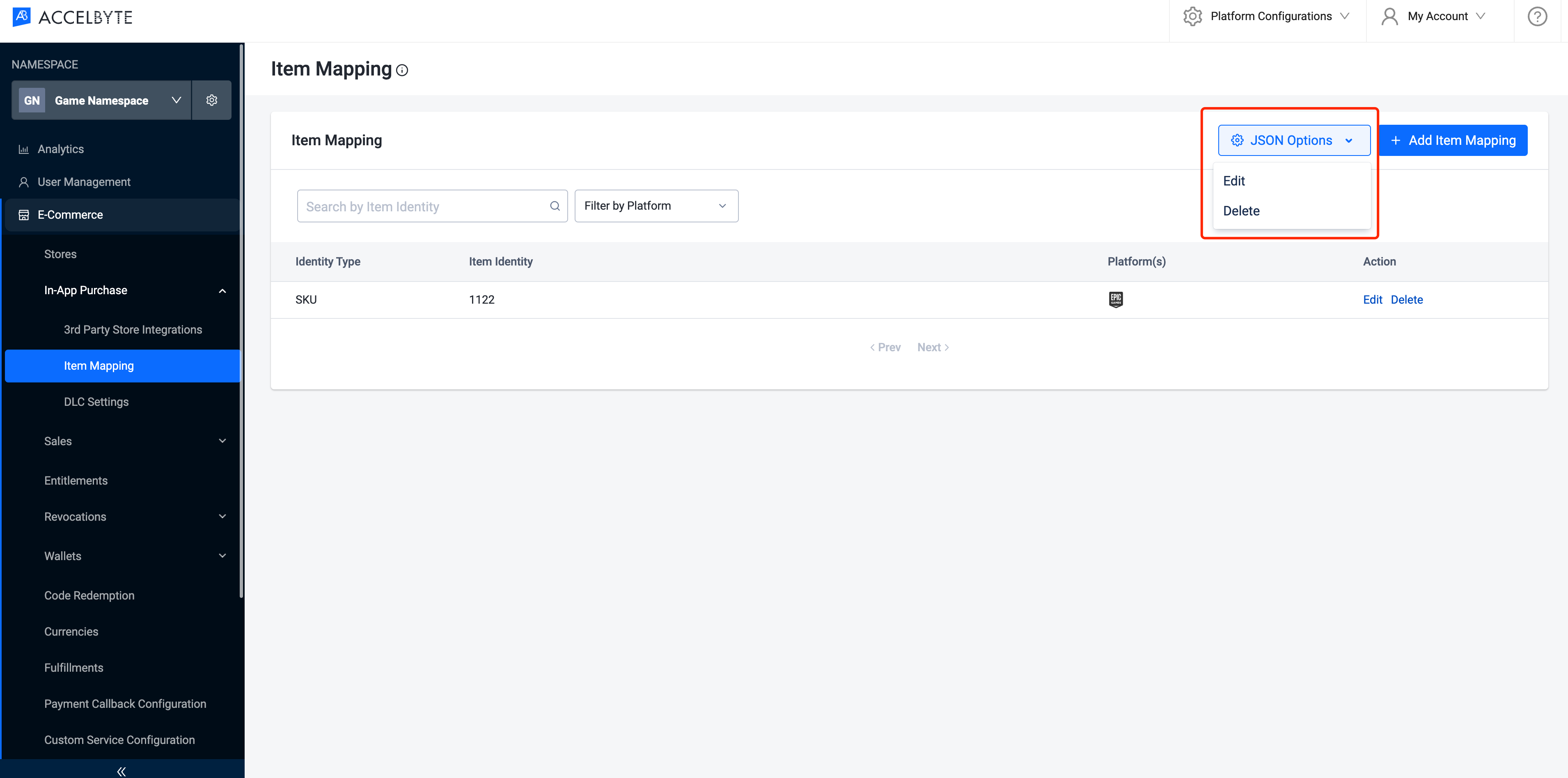Set up and sell consumables
Last updated on November 6, 2023
Overview
In-app Purchase integration enables you to sync player purchases from third-party platforms such as PlayStation or Xbox to AccelByte Gaming Services (AGS). In order to achieve this, items sold on a third-party platform need to be correctly mapped to items created in AGS. This guide focuses on how to map consumable items and virtual currencies (Coins) in AGS to items defined on third-party platforms.
Goals
- Guide user to add consumable items and virtual currency (Coins) mappings for third-party platforms manually or using JSON file
Prerequisites
- Items are properly configured on a third-party platform
- Corresponding items are created in the AGS Store
Mapping items in AGS to third-party platforms
Add Item Mapping manually
- Go to E-Commerce section, find the In-App Purchase section and click Item Mapping. Click Add Item Mapping button and a pop-up window will be displayed. After DLC Configuration is completed, you can move to the
**DLC Mapping**tab to map the DLC you created on AccelByte to the corresponding DLCs on each of the third-party platforms.
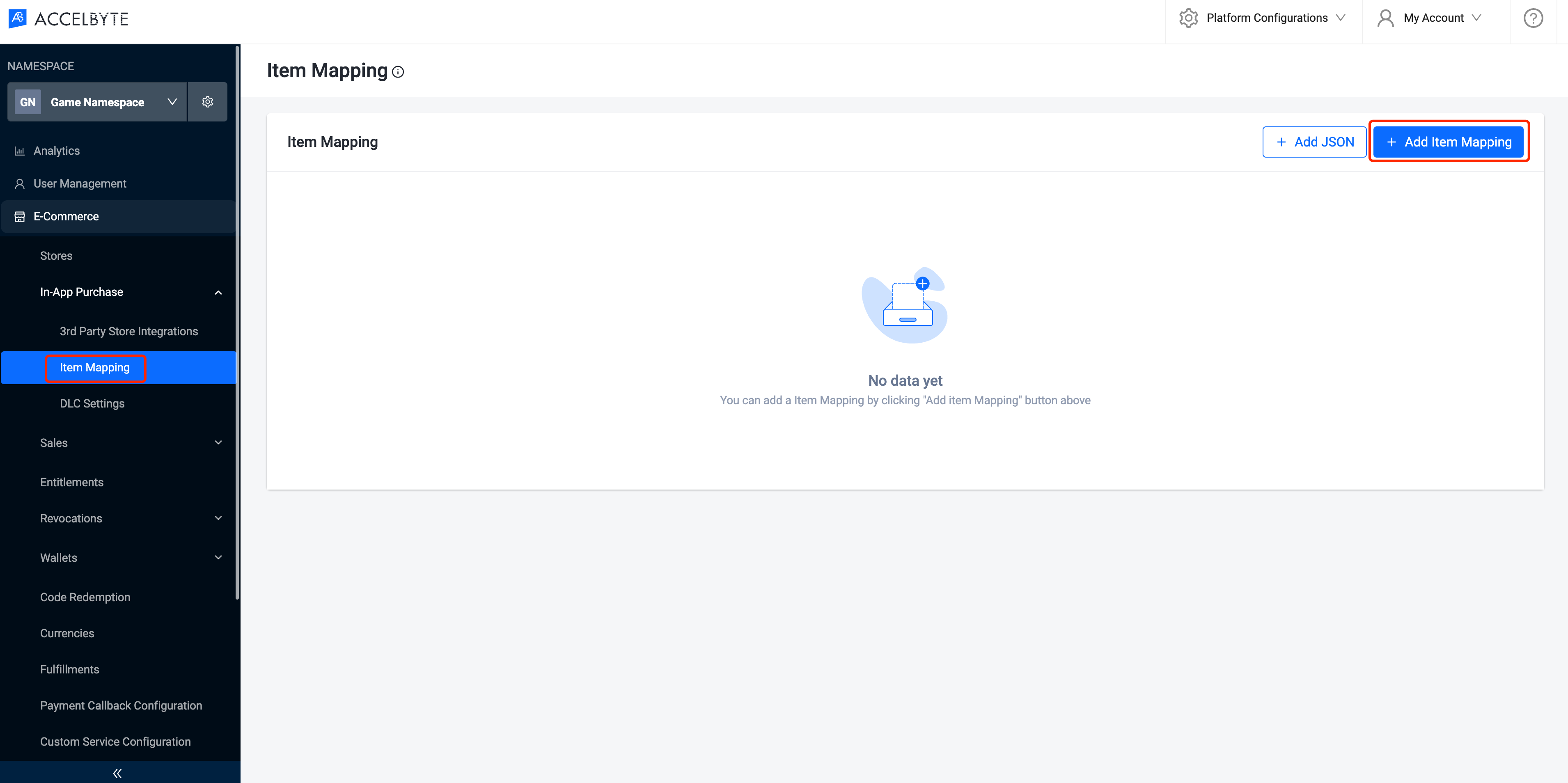
On the pop-up window:
- Choose an ‘Item Identity’ (SKU/ID) and search an item by using an item name,
- Choose a desired third-party platform and input the corresponding item identity on the third-party platform
- Click 'Add Platform' if you would like to add another platform
- Click ‘Add’ button to save

Add item Mapping (JSON format)
Click ‘Add JSON’ to add a JSON file instead of adding item mapping manually. Follow the templates in the next screen to configure your JSON file
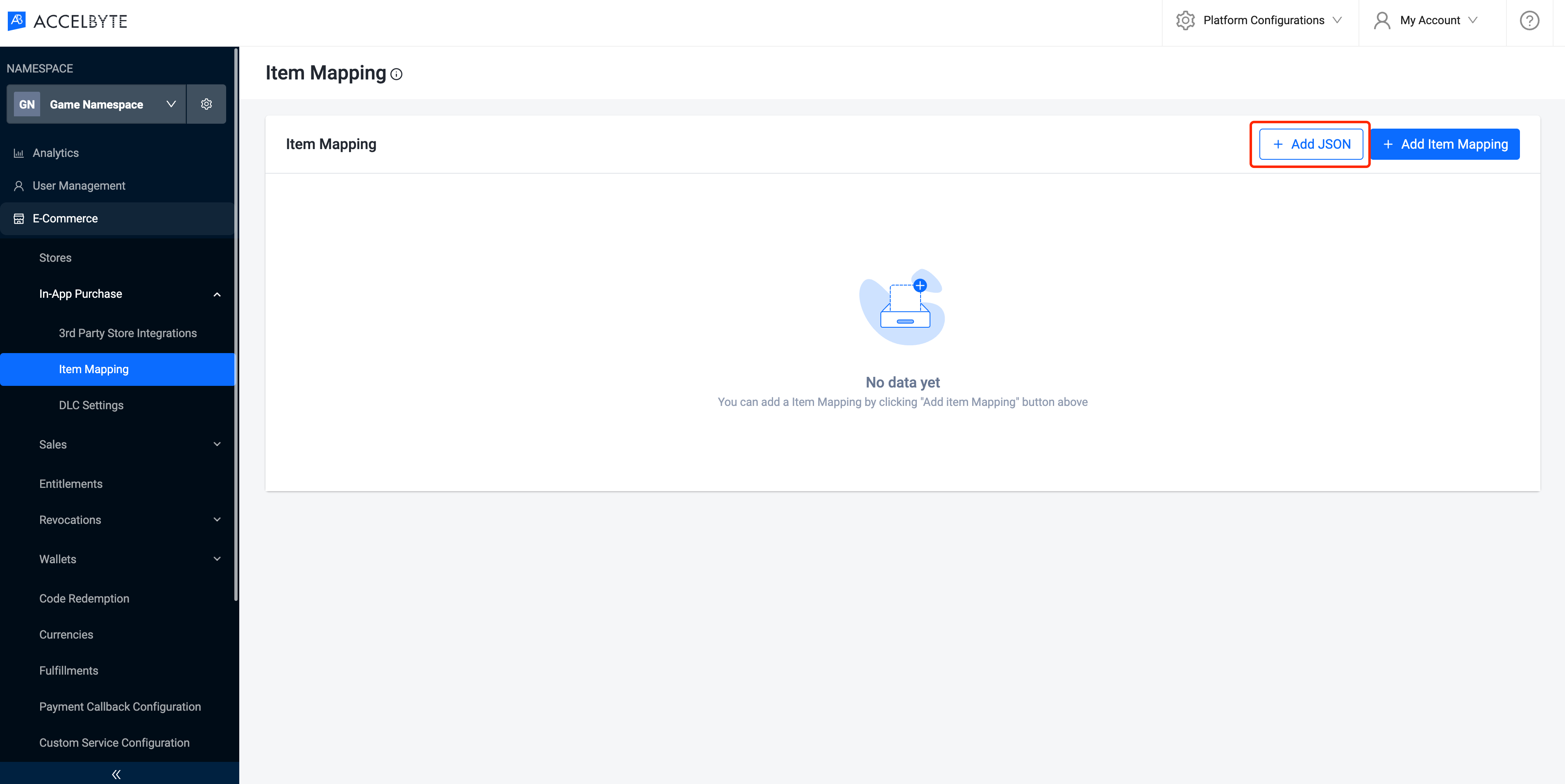
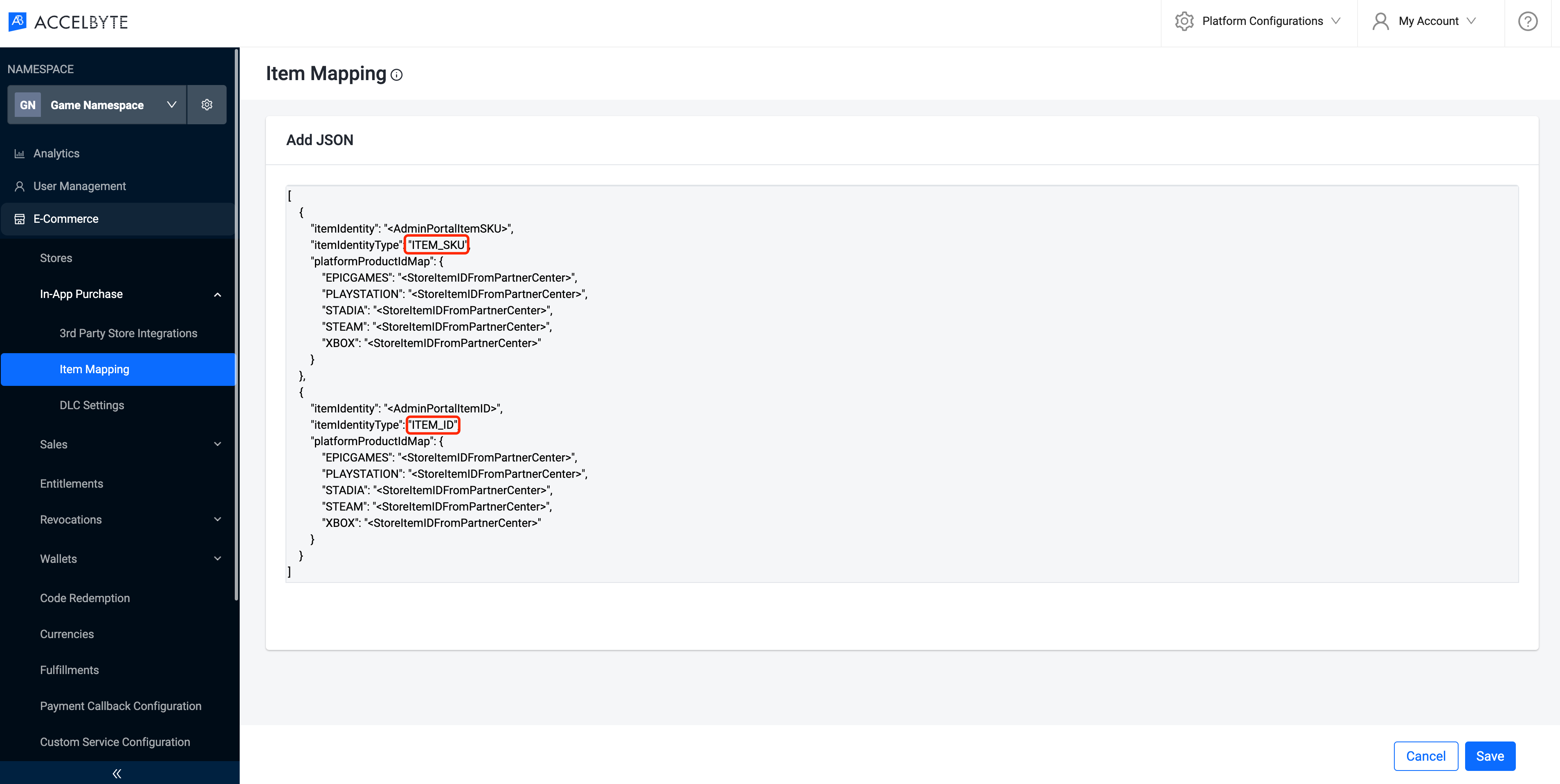
If there is an existing item mapping configured already, you may also Edit/Delete the JSON file.